eManager Quick Start Guide
Introduction
Main Features
eManager:
- ARM CORTEX-A7 700 Mhz
- 256 MB DDR3 memory
- 512 MB NAND flash memory
eManager Pro:
- ARM CORTEX-A7 800 Mhz
- 512 MB DDR3 memory
- 8 GB eMMC flash memory
- High performance embedded system with Linux Yocto integrated
- GPRS, Digital & Analogue I/O, Energy metering and many more expansion modules
- Wi-Fi and BT (optional)
- RS-232/485 from 9600 to 115200 bps
- Ethernet port 10/100 Mbps
- Node-RED integrated
Description
eManager is an OEM industrial controller which is equipped with a high-performance control unit with a Linux Yocto embedded. The device includes RS-232/485 serial communications and an Ethernet 10/100 port. Some features as the CPU clock, flash storage or RAM can be choosen between a range of models. eManager can be expanded with GSM/GPRS communications, Digital & Analogue I/O, Energy metering and many more modules.
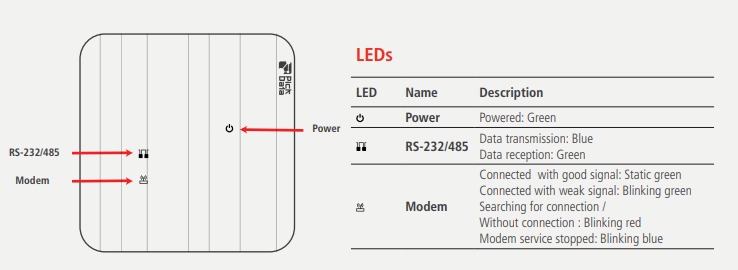
Dimensions
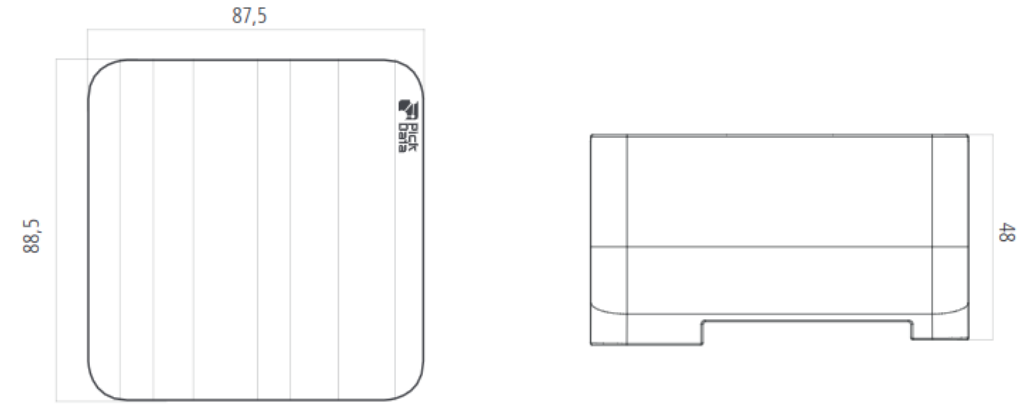
Technical features
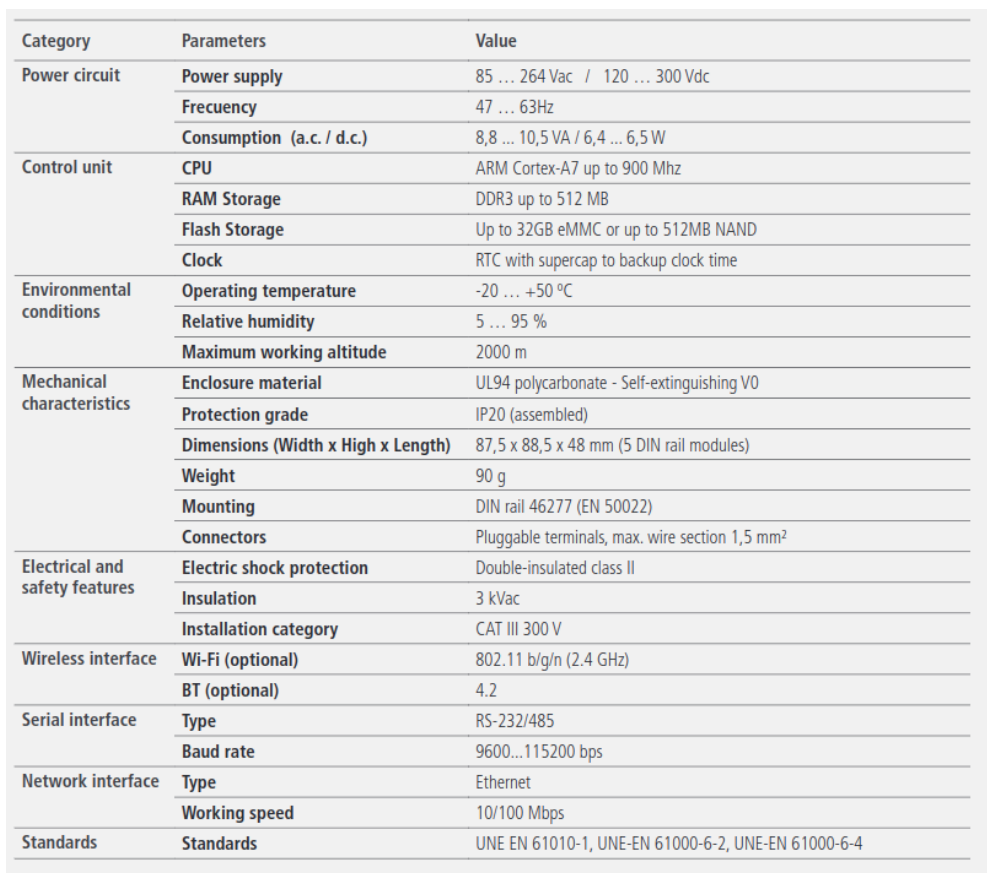
Electrical Connections
Power Connector
Power connector can be connected using a single phase or three phases.
To connect with three phases, you only need to connect to V1, V2, V3 and N connectors.
To connect with a single phase, you only must to connect to V3 and N connectors.
Antenna Connector
To install the external antenna, simply screw on the connector clockwise.
Ethernet Connector
The equipment has a standard Ethernet port to be able to access it from and to the outside.
SIM Card Reader
The eManager needs a SIM (1FF) card to operate on a cellular network.
The SIM card reader slot is located at the back of the eManager. A SIM card must be inserted into the SIM card holder. To fit a SIM card, insert the card with the contacts facing up and the shortest end facing in. The card should not be protruding once correctly inserted.
Note
It is recommended that you turn off the eManager before inserting or changing the SIM.
Once the SIM card is fitted, you can enable mobile data connectivity.
Note
Some network operators may lock SIM cards to operate in specific devices only. Contact the network operator if the SIM card requires unlocking.
RS232/RS485 Connector
To use RS232 or RS485 you must connect to the following connectors:
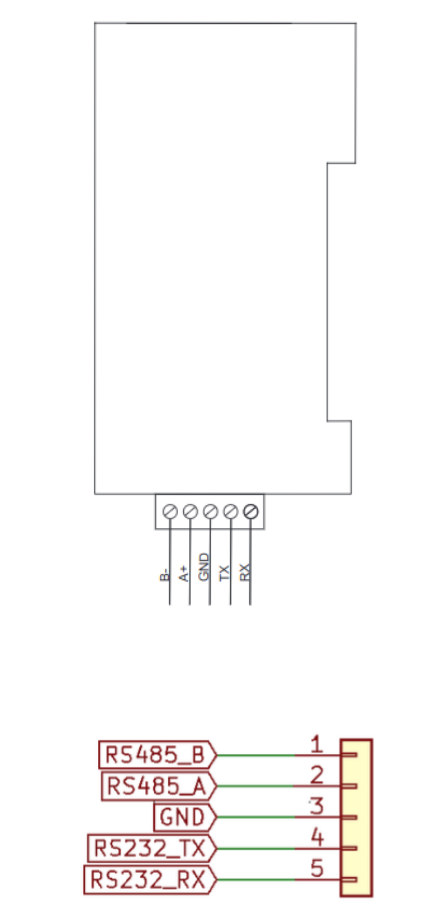
Booting for the First Time
The eManager is already pre-installed with an optimal Linux Yocto distribution, which includes all the necessary configuration so that you can set up and use the equipment from the first moment.
Booting your eManager for the first time:
-
Follow the Quick Start Guide
-
Plug an Ethernet cable into the eManager. You can connect the other side of the cable in one of two different ways, depending on how you want to assign the IP address:
- Statically: plug into your PC. This option requires configuring the PC's IP address to 10.1.10.1
- Dynamically: plug into your router or PC with DHCP server
-
Connect it to the power supply
-
Log in to eManager using an SSH client. Connection parameters:
- Host IP: 10.1.10.10 or the dynamically assigned IP address
- User name: root
- Password: given after purchasing one of our devices.
You can use any ssh client:
- OpenSSH command line client (the ssh command) – an open source implementation typically included with MacOS and Linux distributions
- PuTTY – a freeware implementation for Windows
- SecureCRT – a commercial implementation with a free trial for Windows, Mac and Linux
5. Once you have logged in, you will then see the prompt:
root@emanager-pro:~#
6. First of all, we recommend you upgrade your eManager (make sure the computer or network that your eManager is connected to has Internet access).
opkg update
opkg upgrade
Important!
To ensure that all packages have been updated we must execute opkg upgrade until the message No packages installed or removed.
7. Reboot for the changes to take effect.
reboot
8. Experiment, explore and have fun!